Anfractuous
IPFS
PARAMS
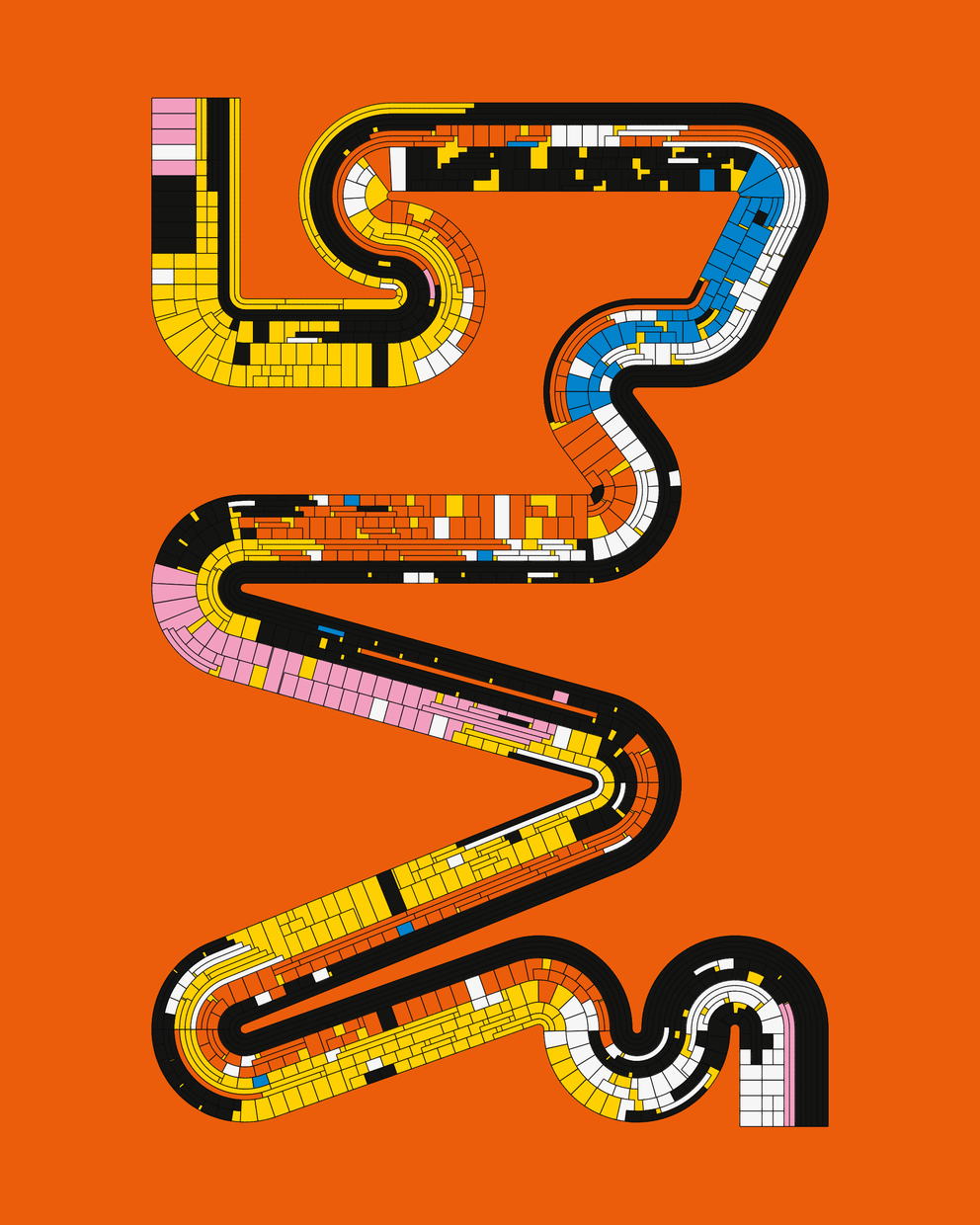
15 September 2023•TEZOS•IPFS
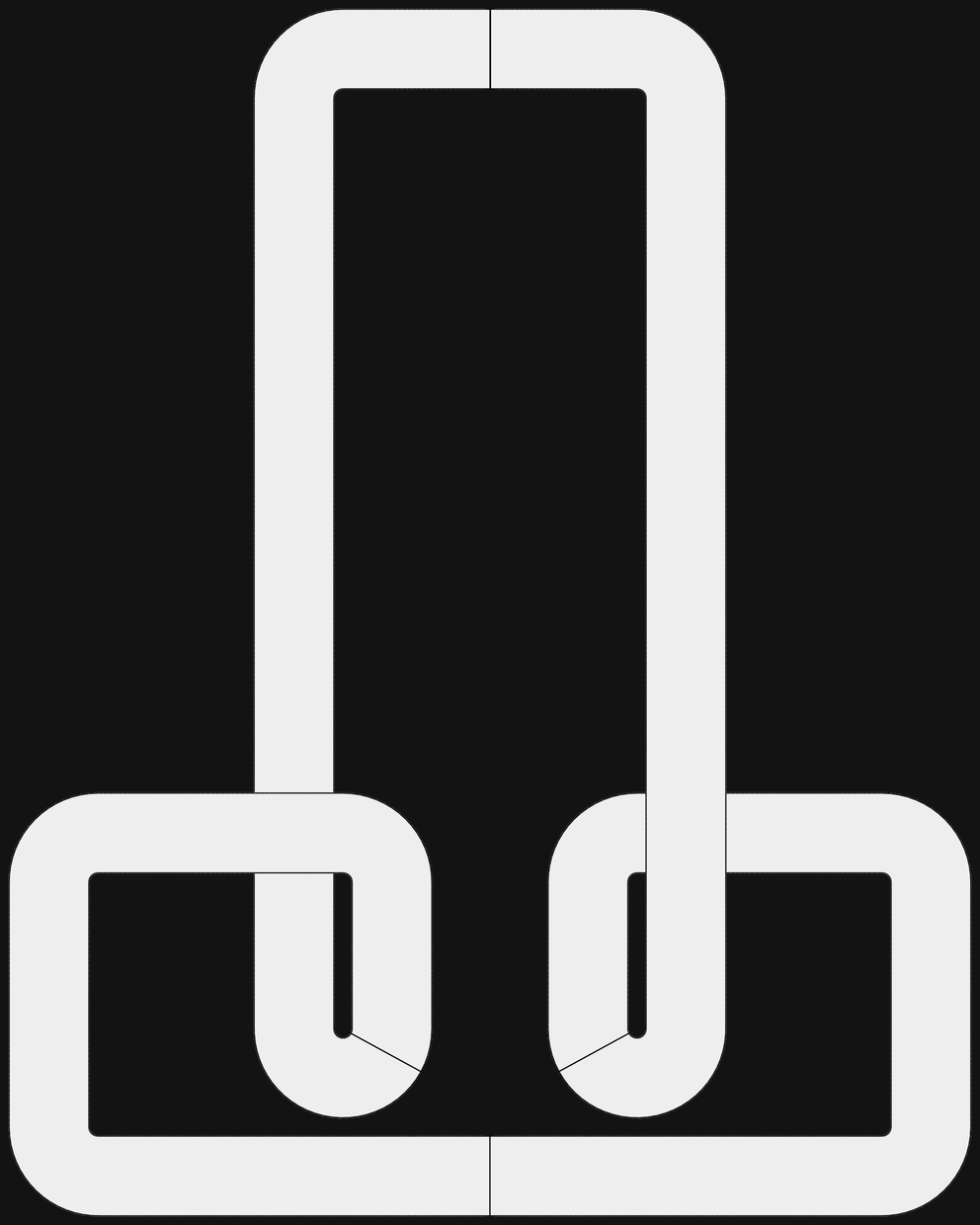
dutch
#1
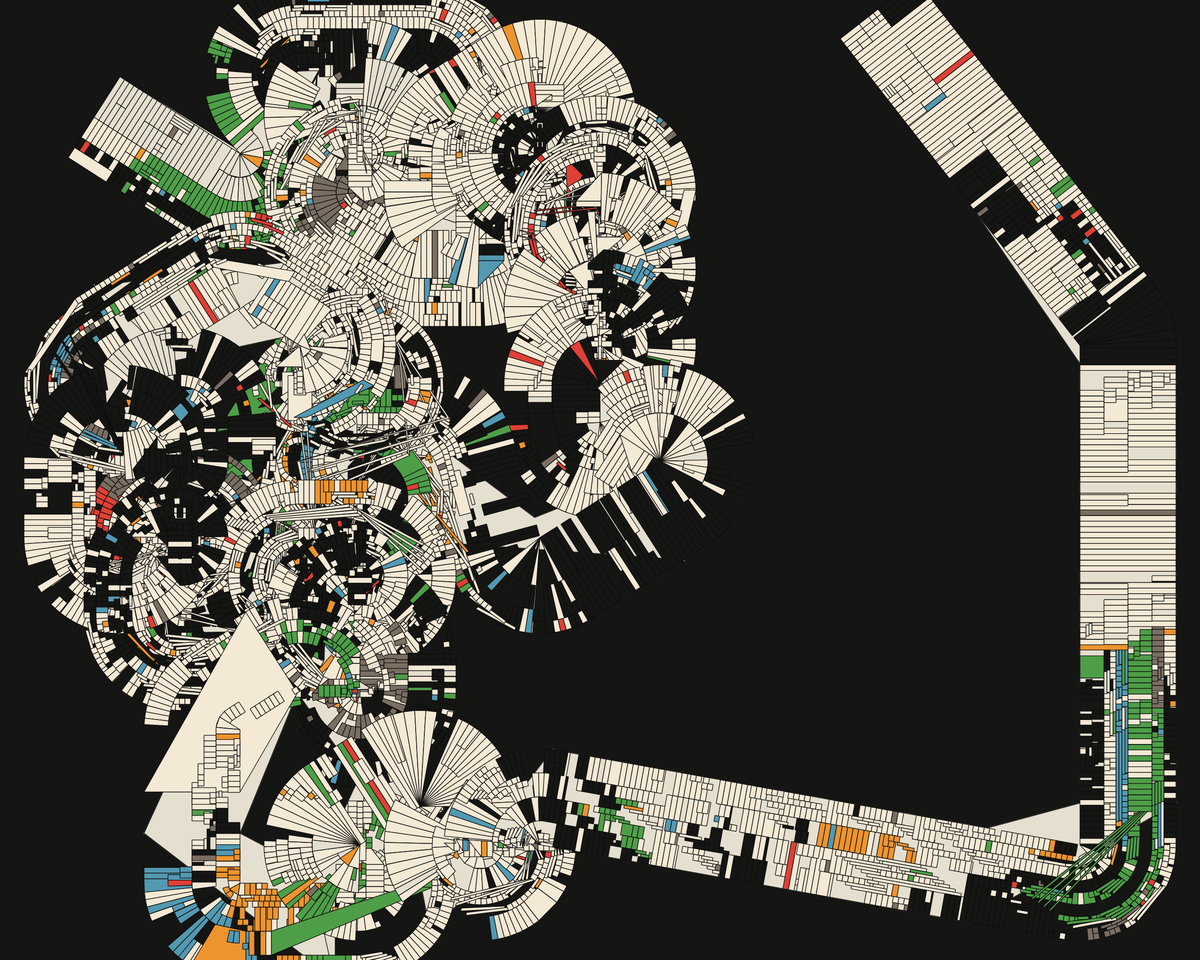
jeres
#4
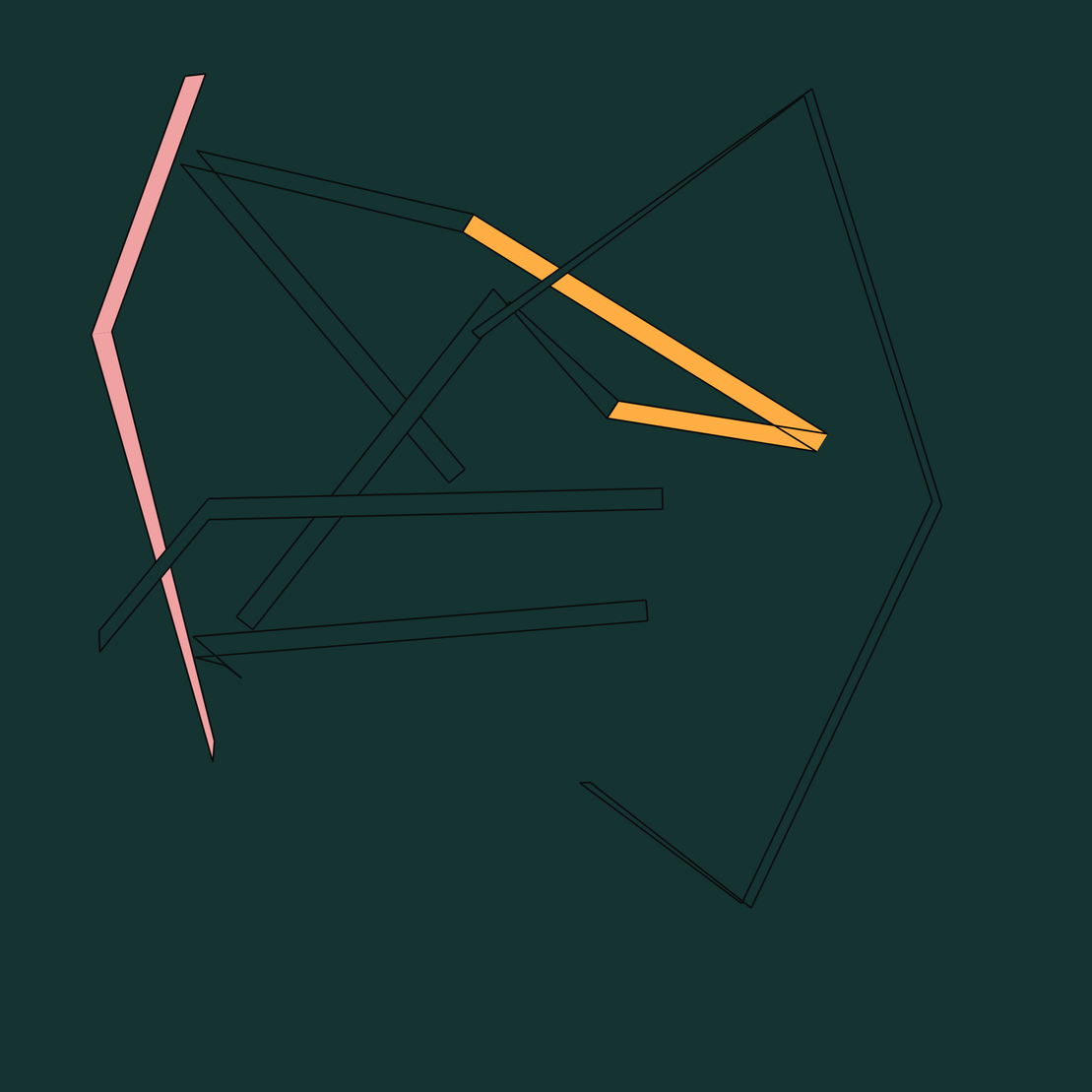
feno
#8
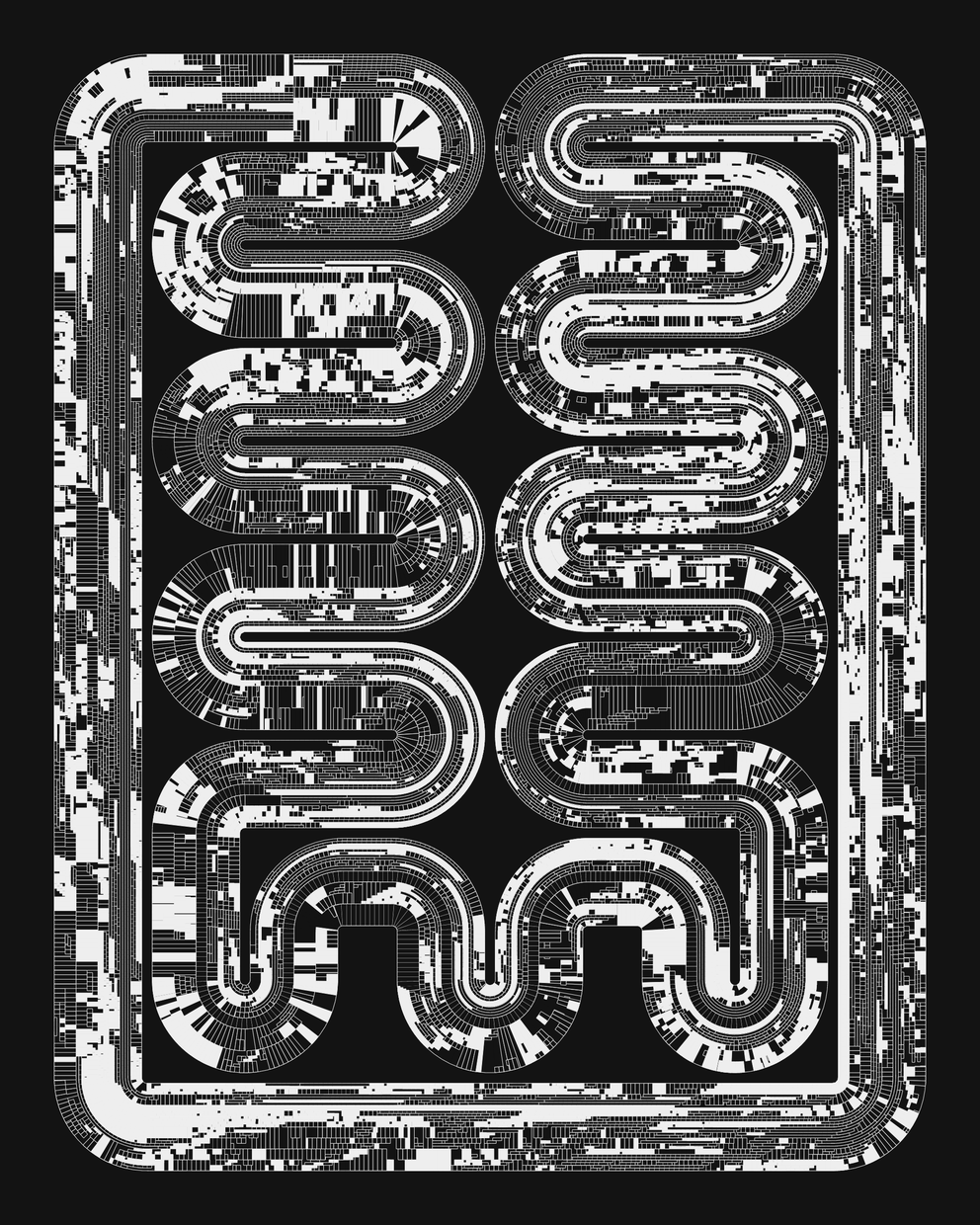
Protozoo
#11
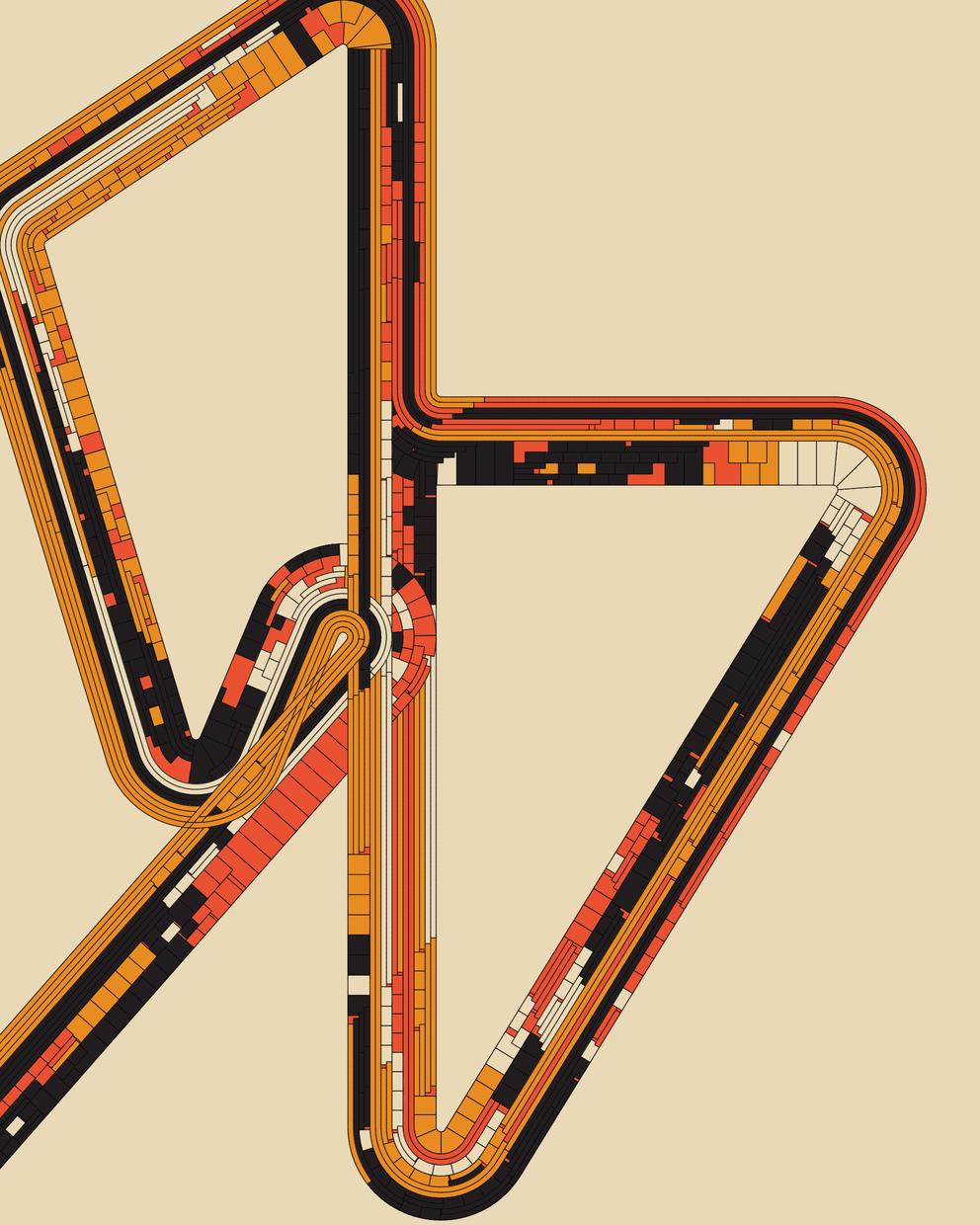
collectnft
#13
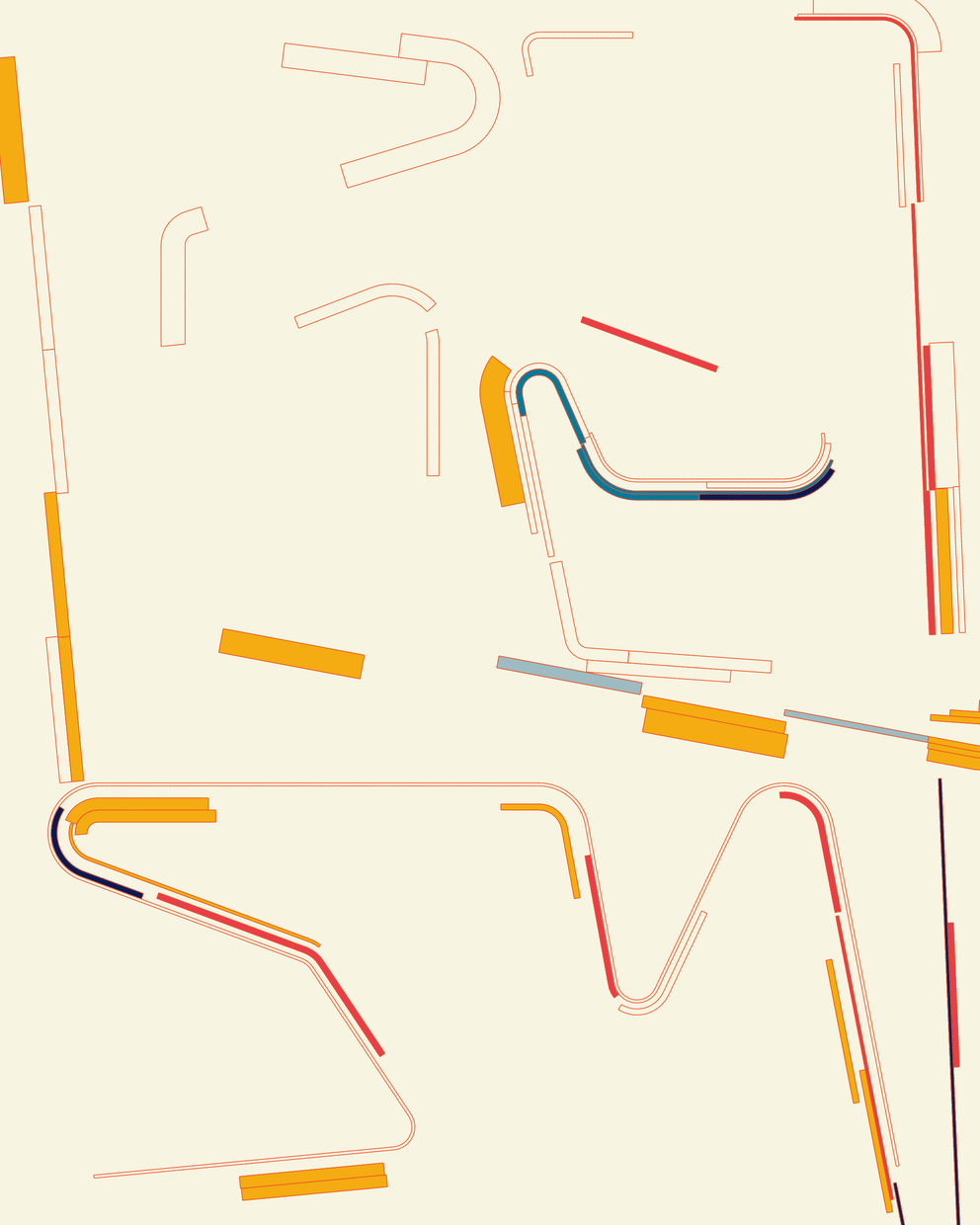
21BE
#14
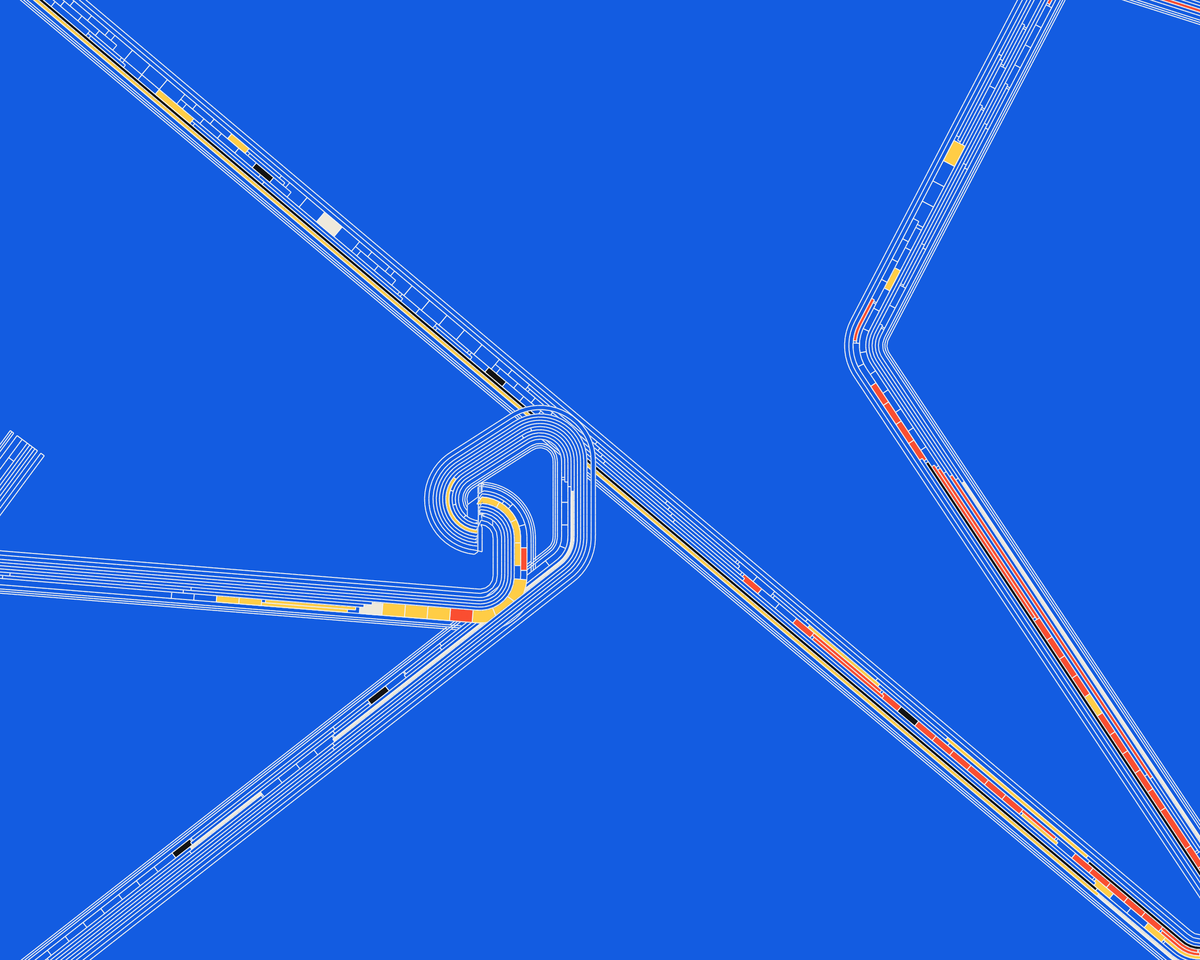
collectnft
#15
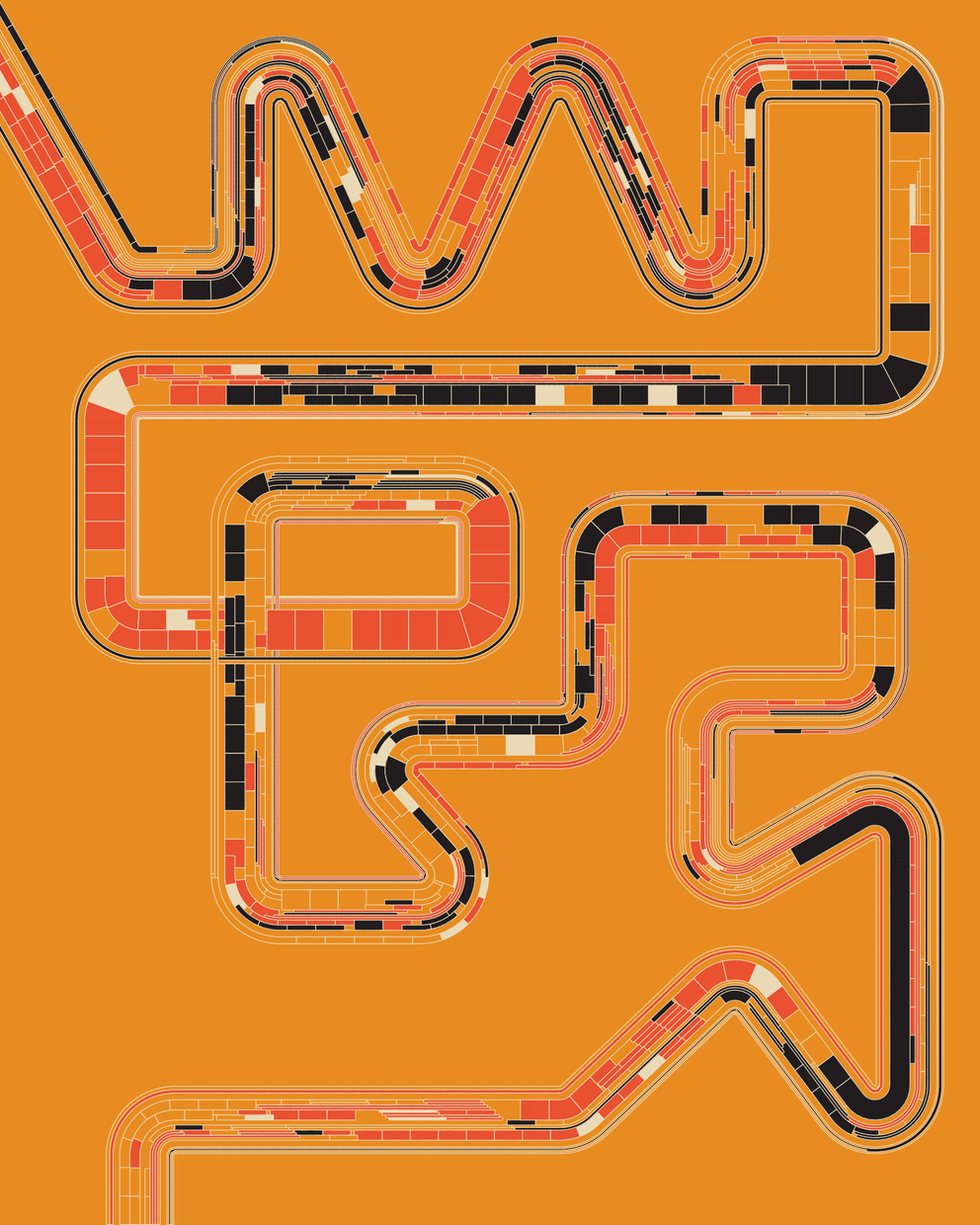
TeNinEight
#16
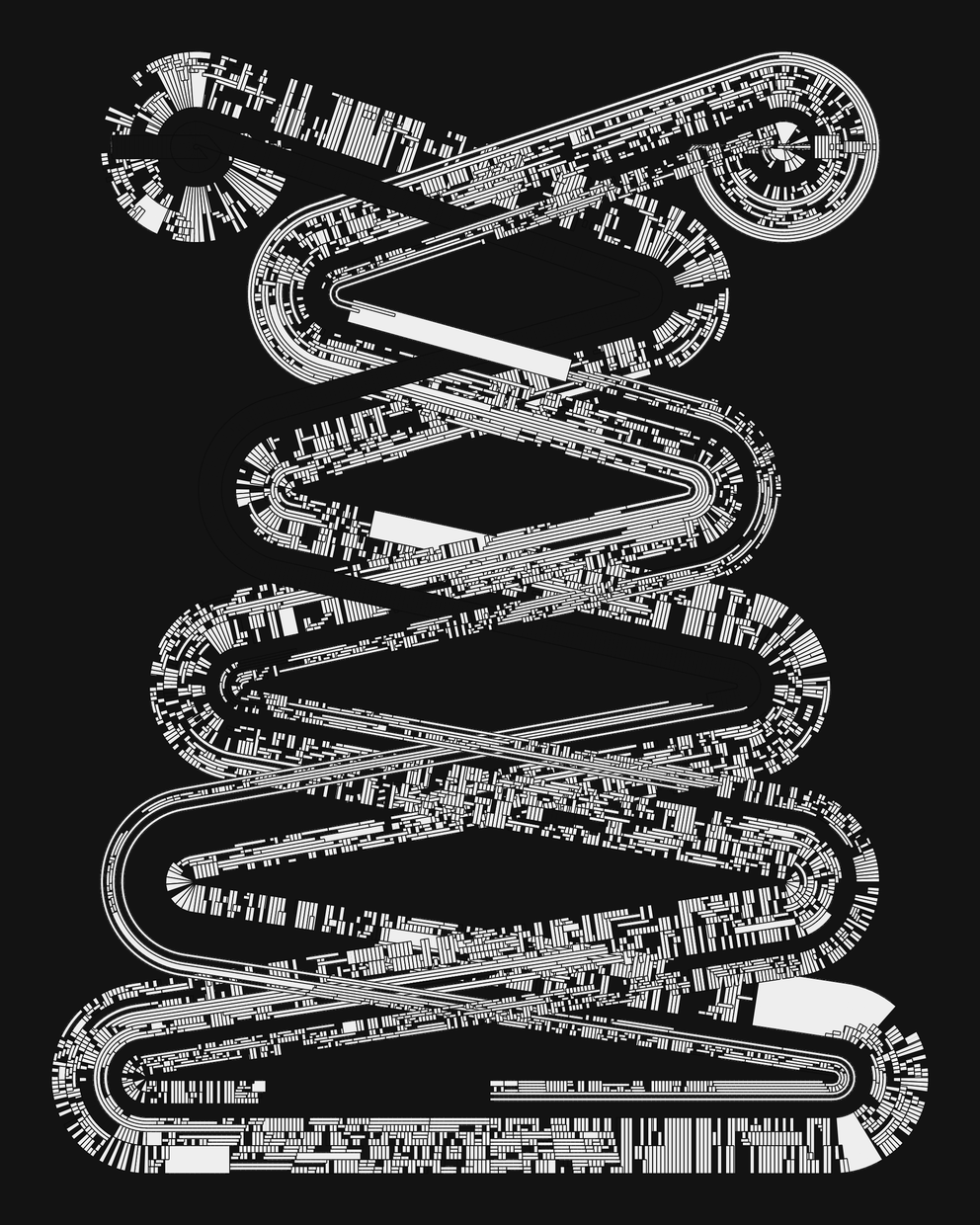
David Seven
#18
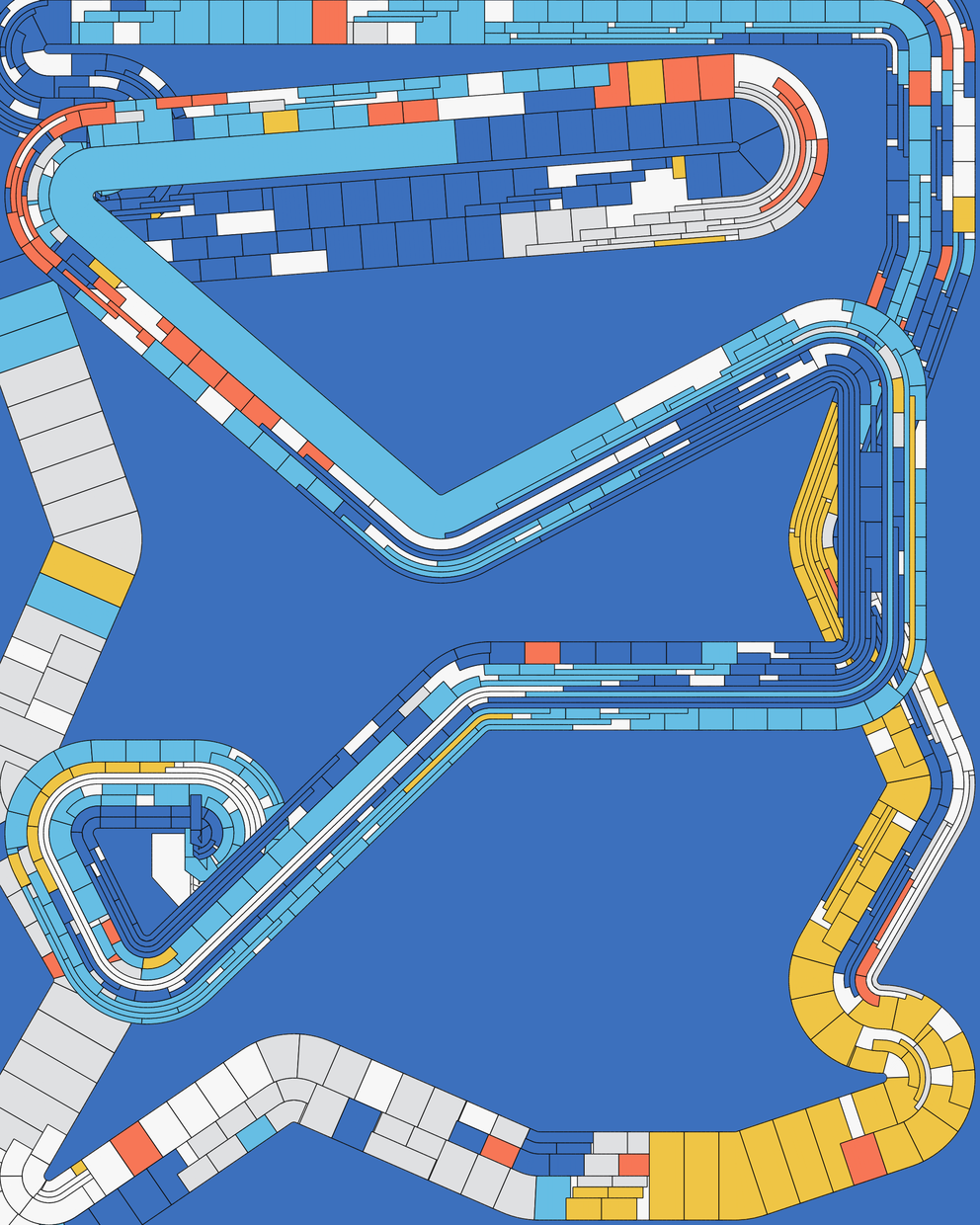
collectnft
#19
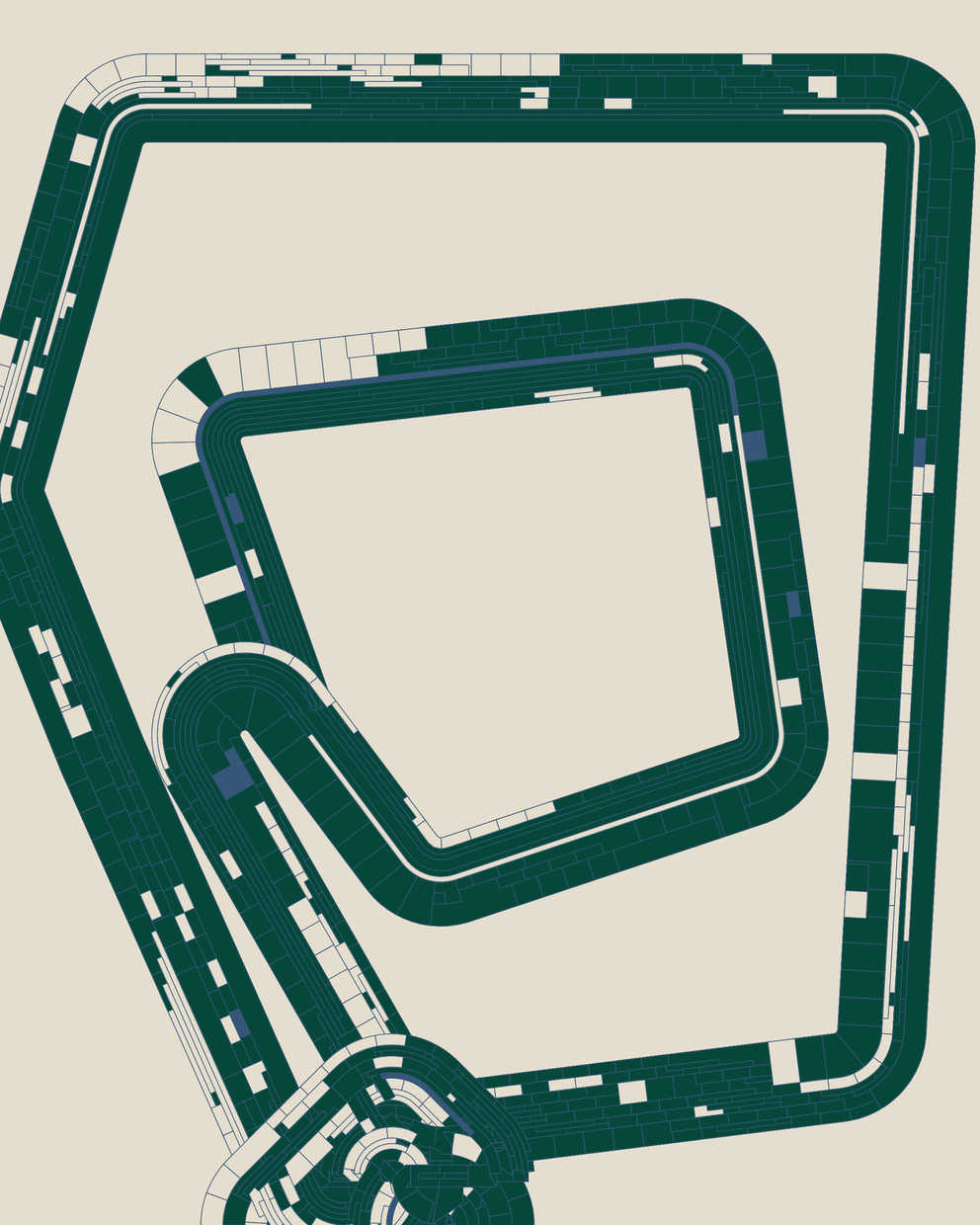
collectnft
#21
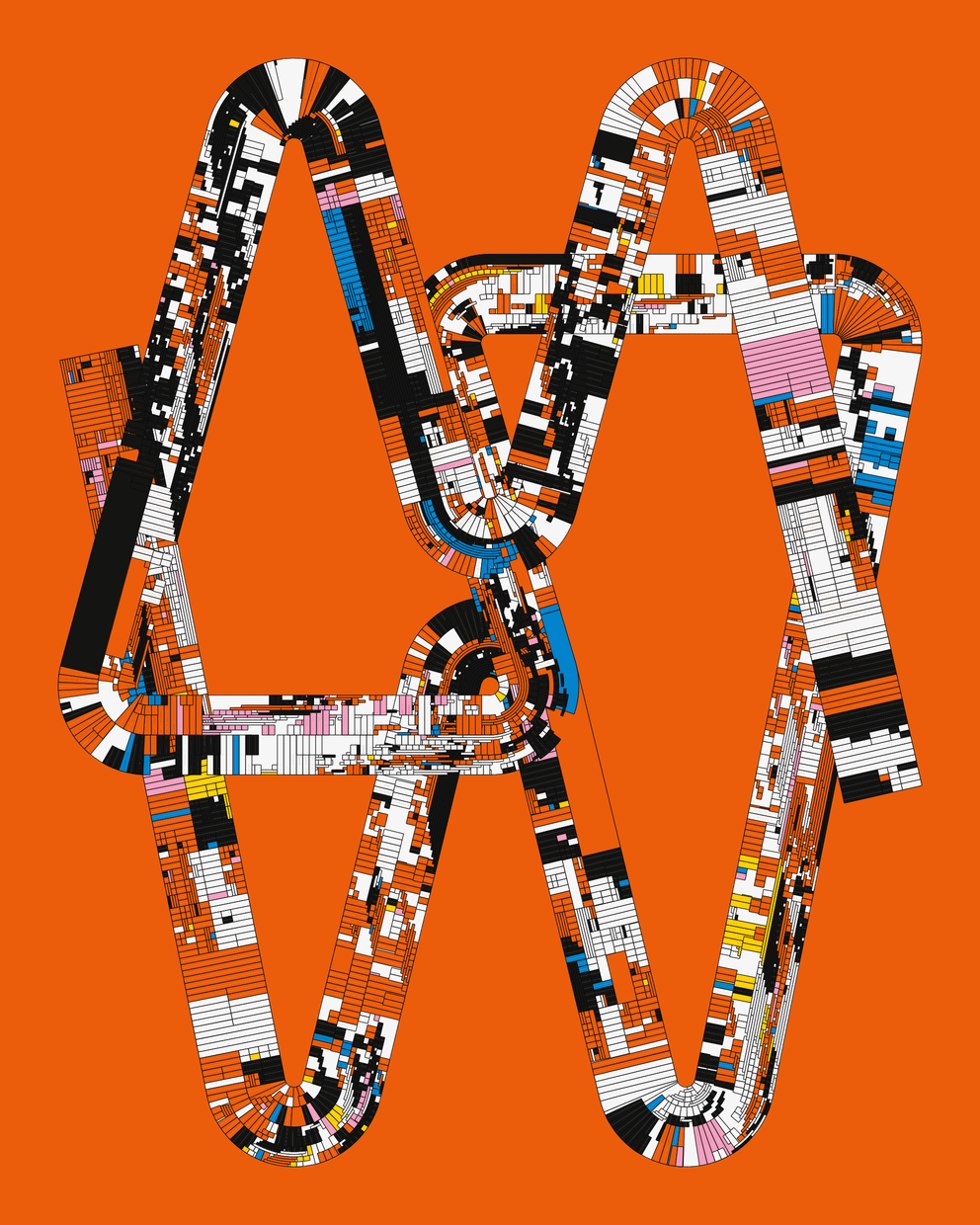
WootScoot
#22
Anfractuous
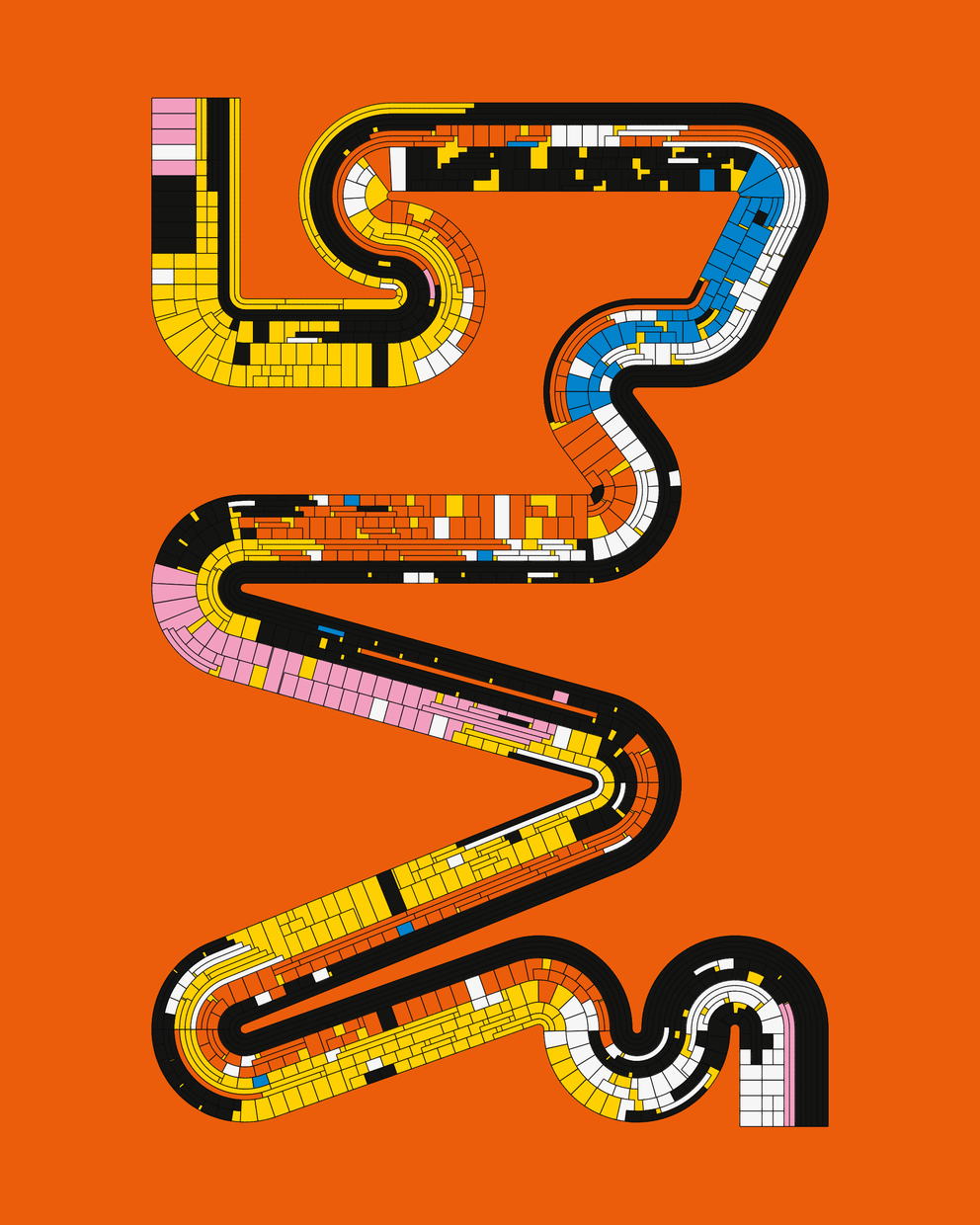
15 September 2023•TEZOS•IPFS
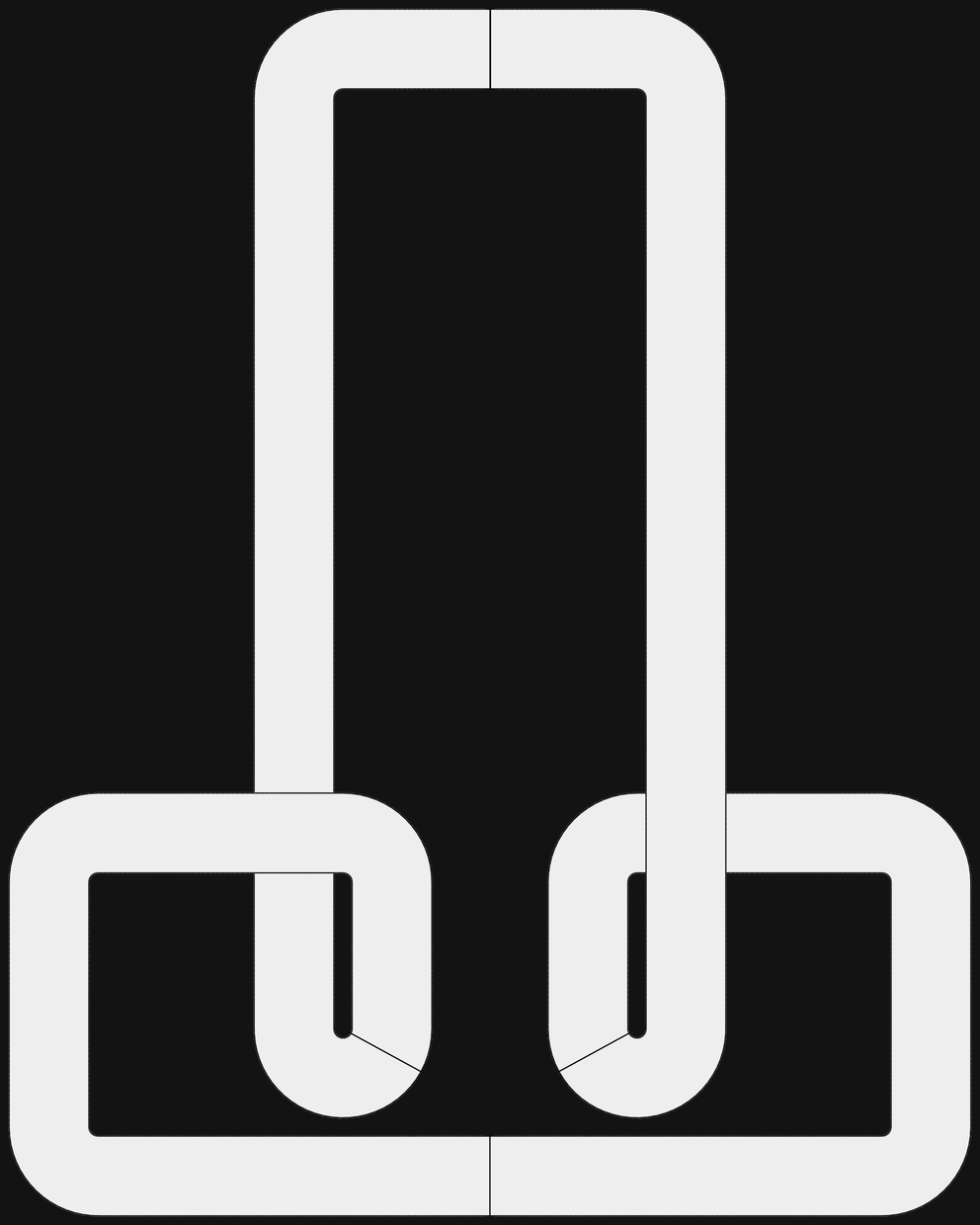
#1
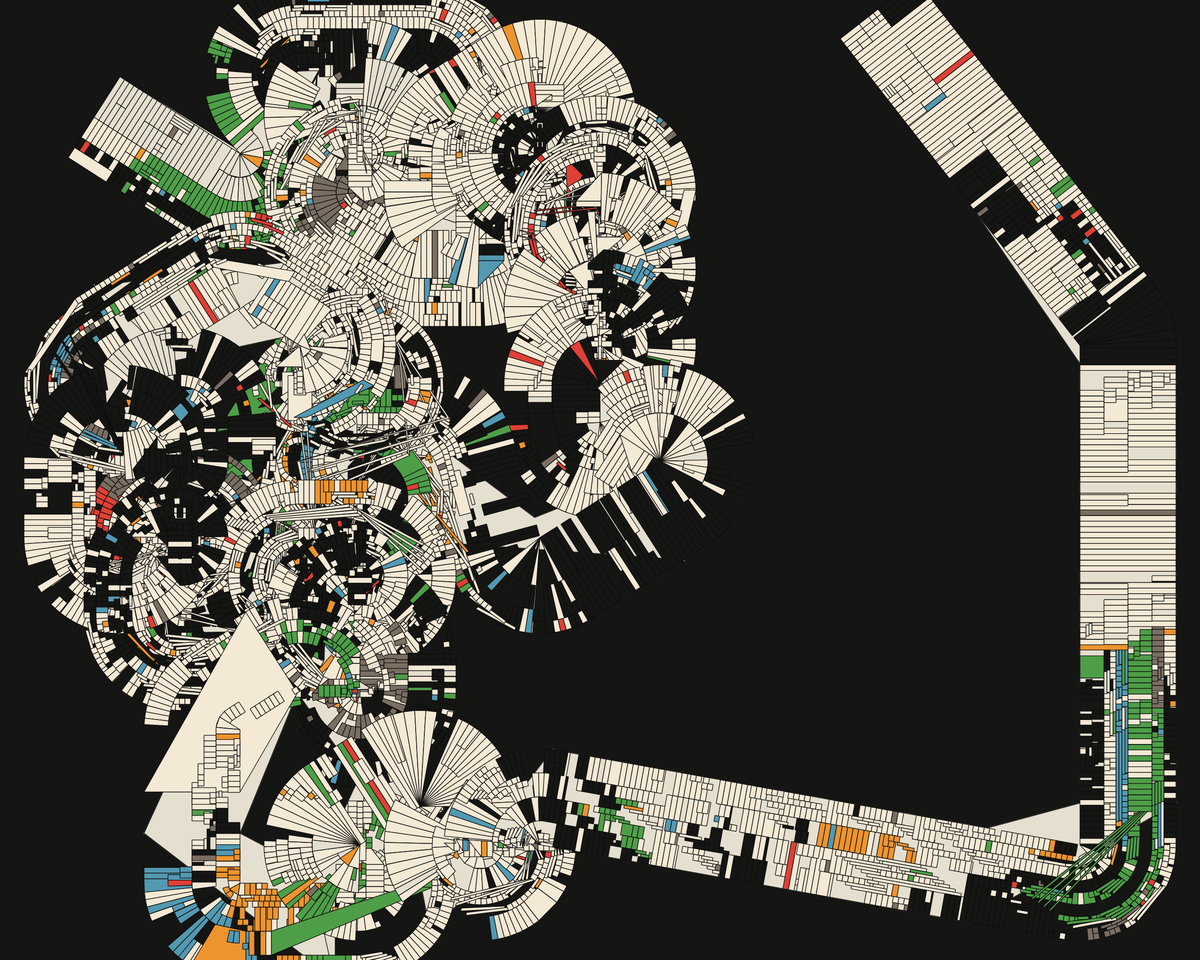
#4
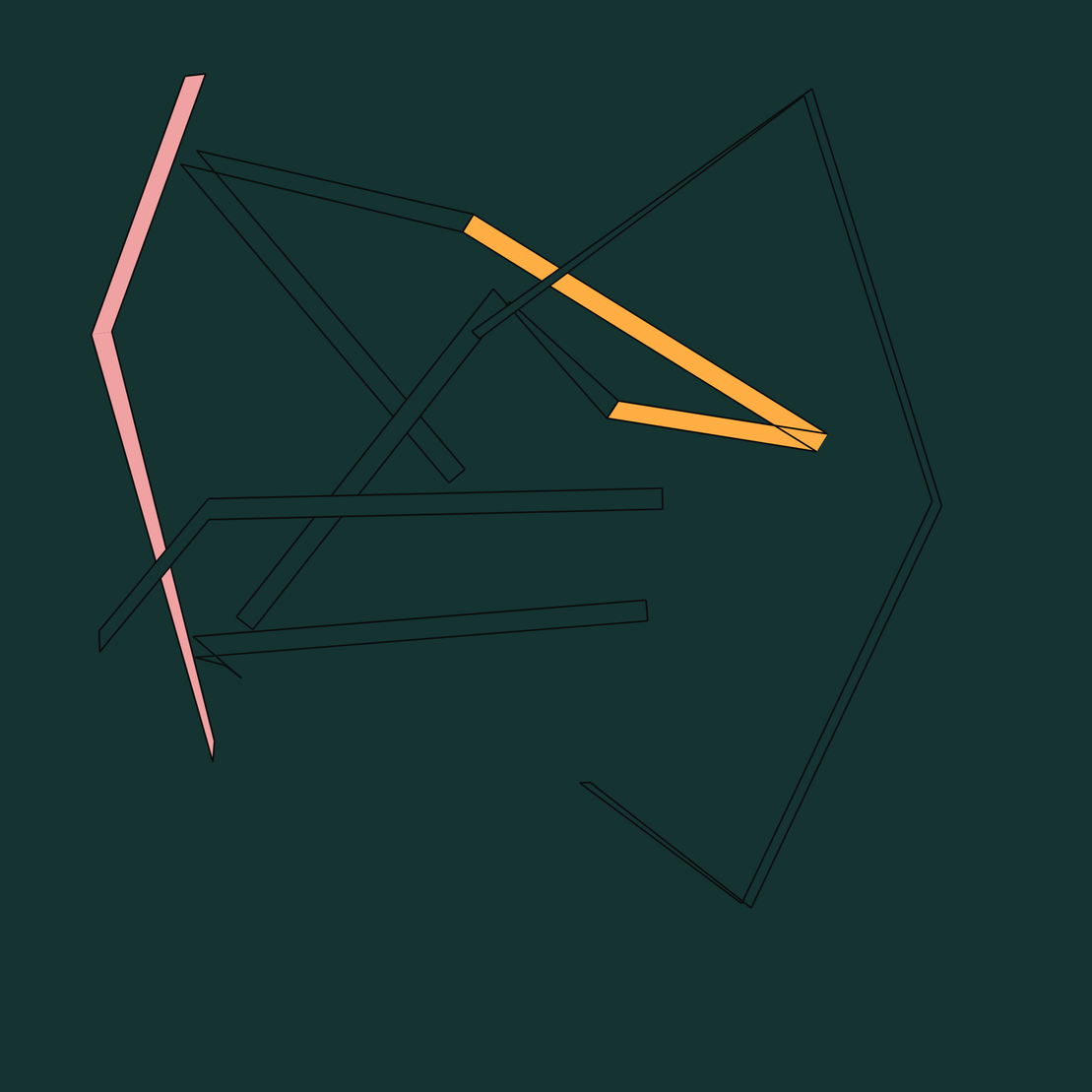
#8
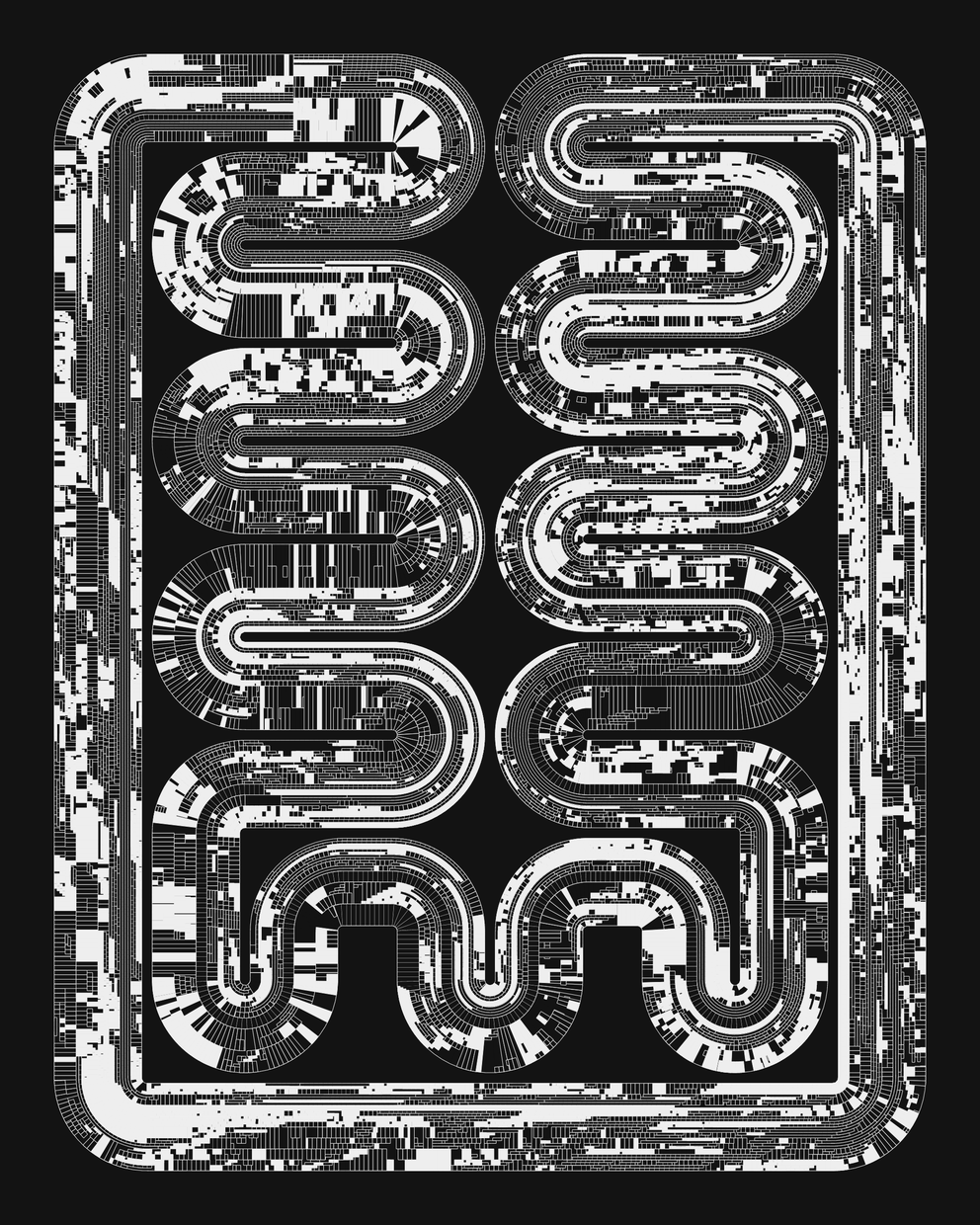
#11
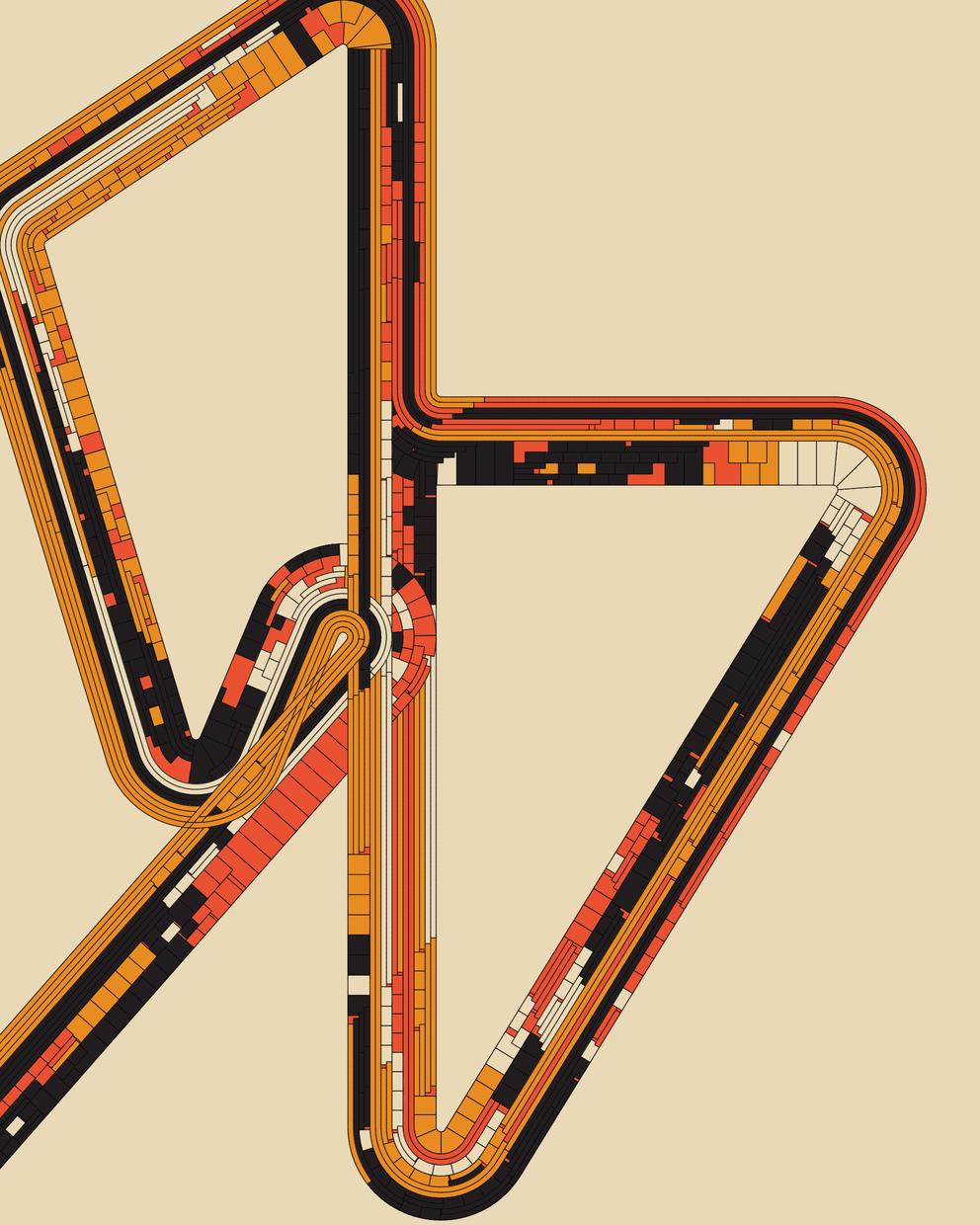
#13
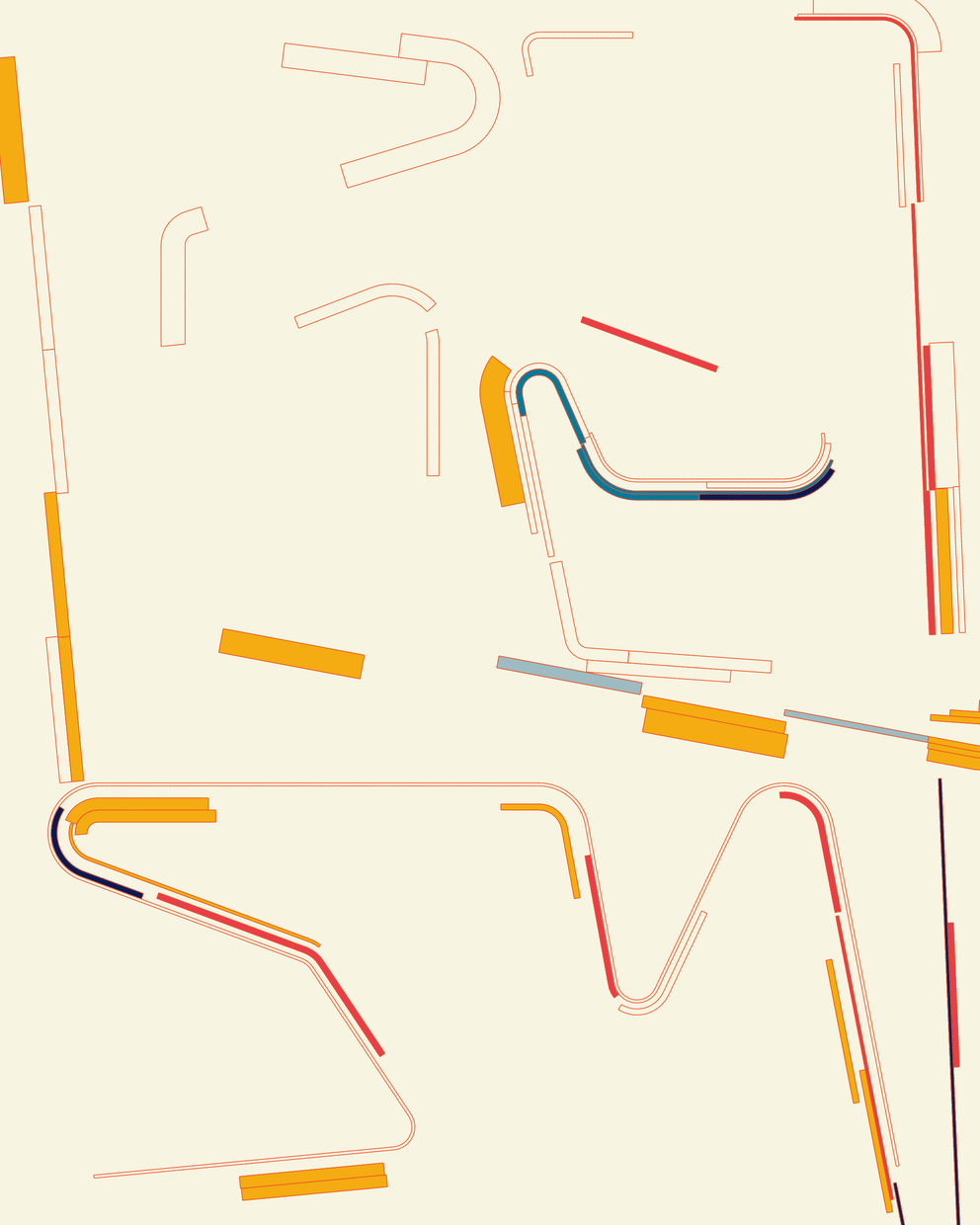
#14
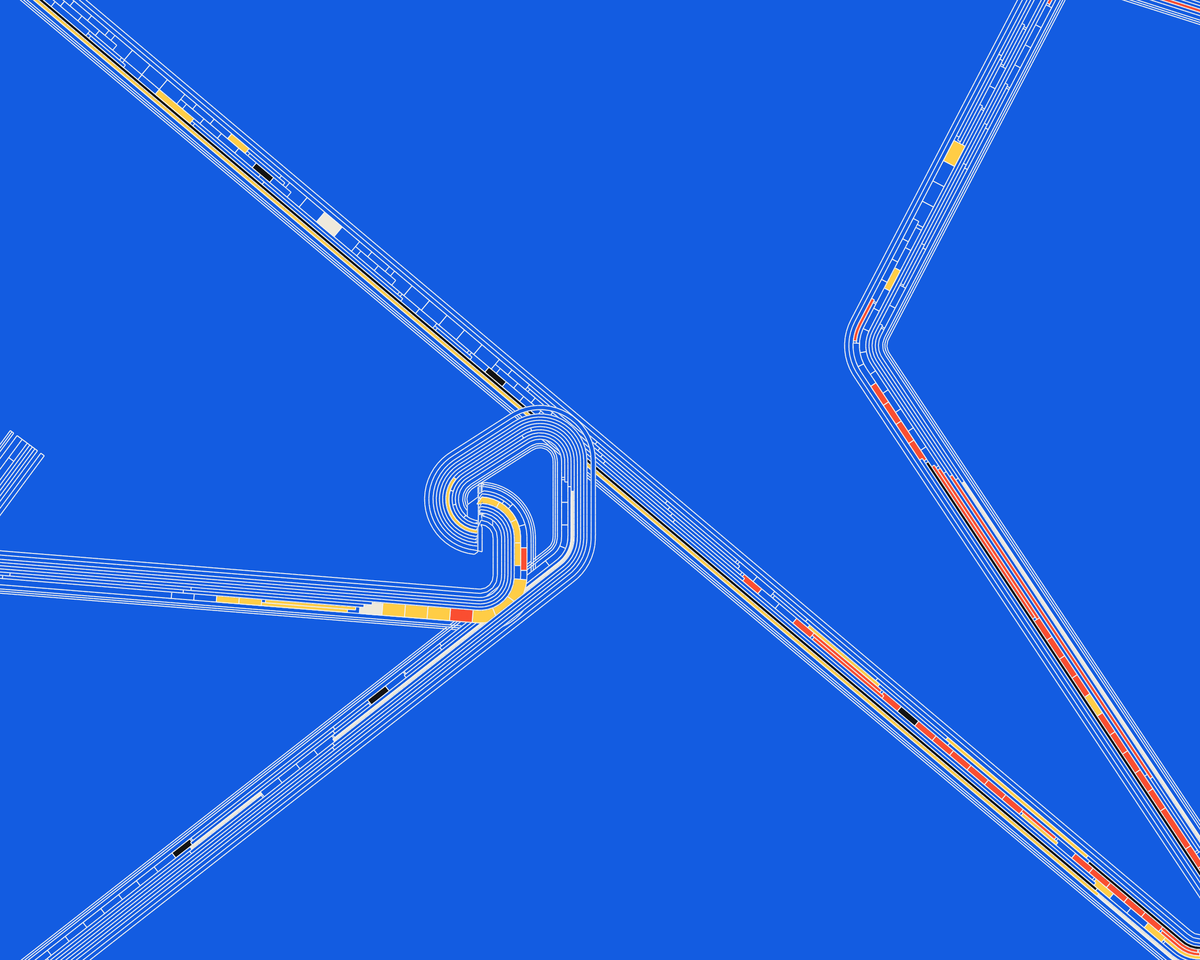
#15
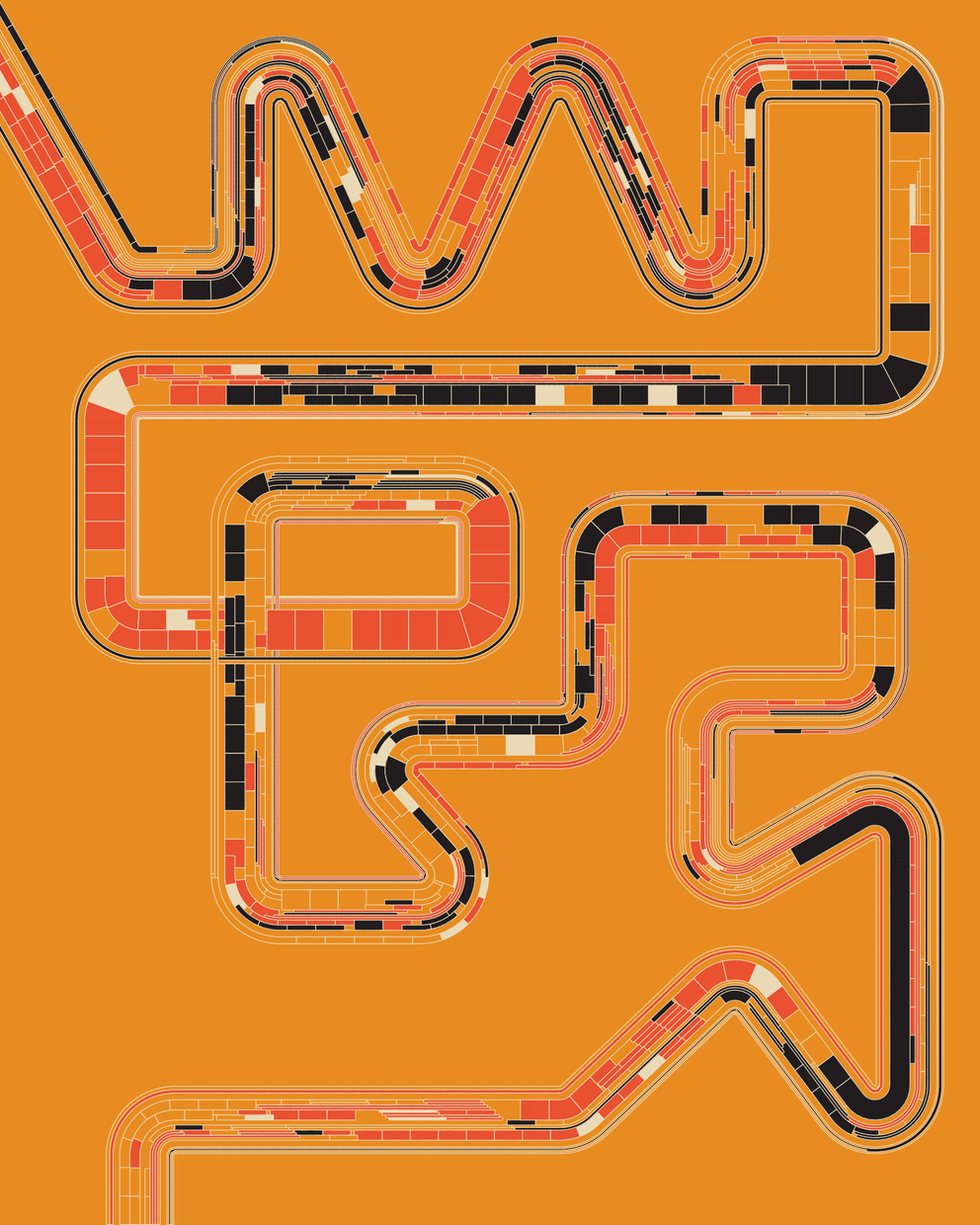
#16
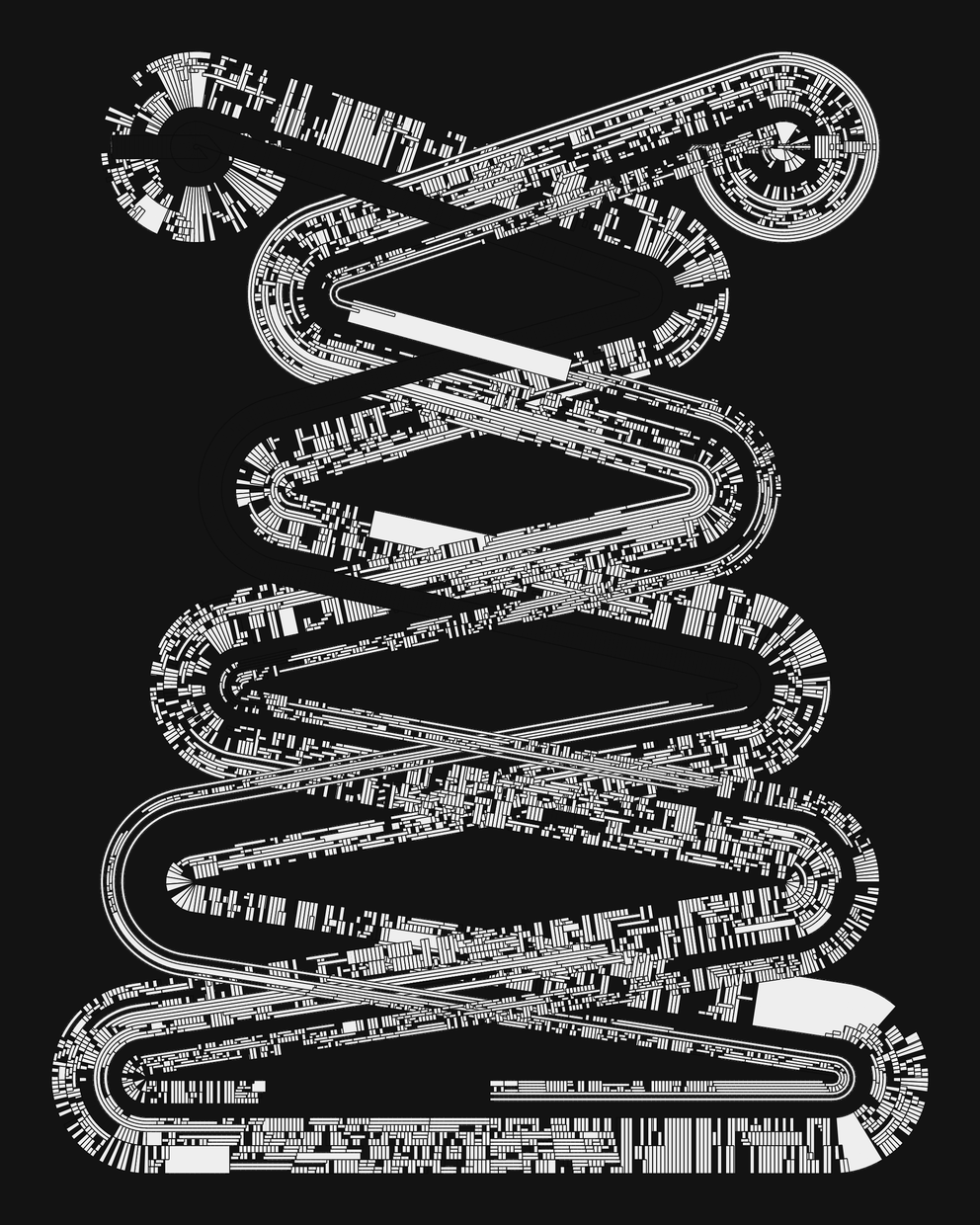
#18
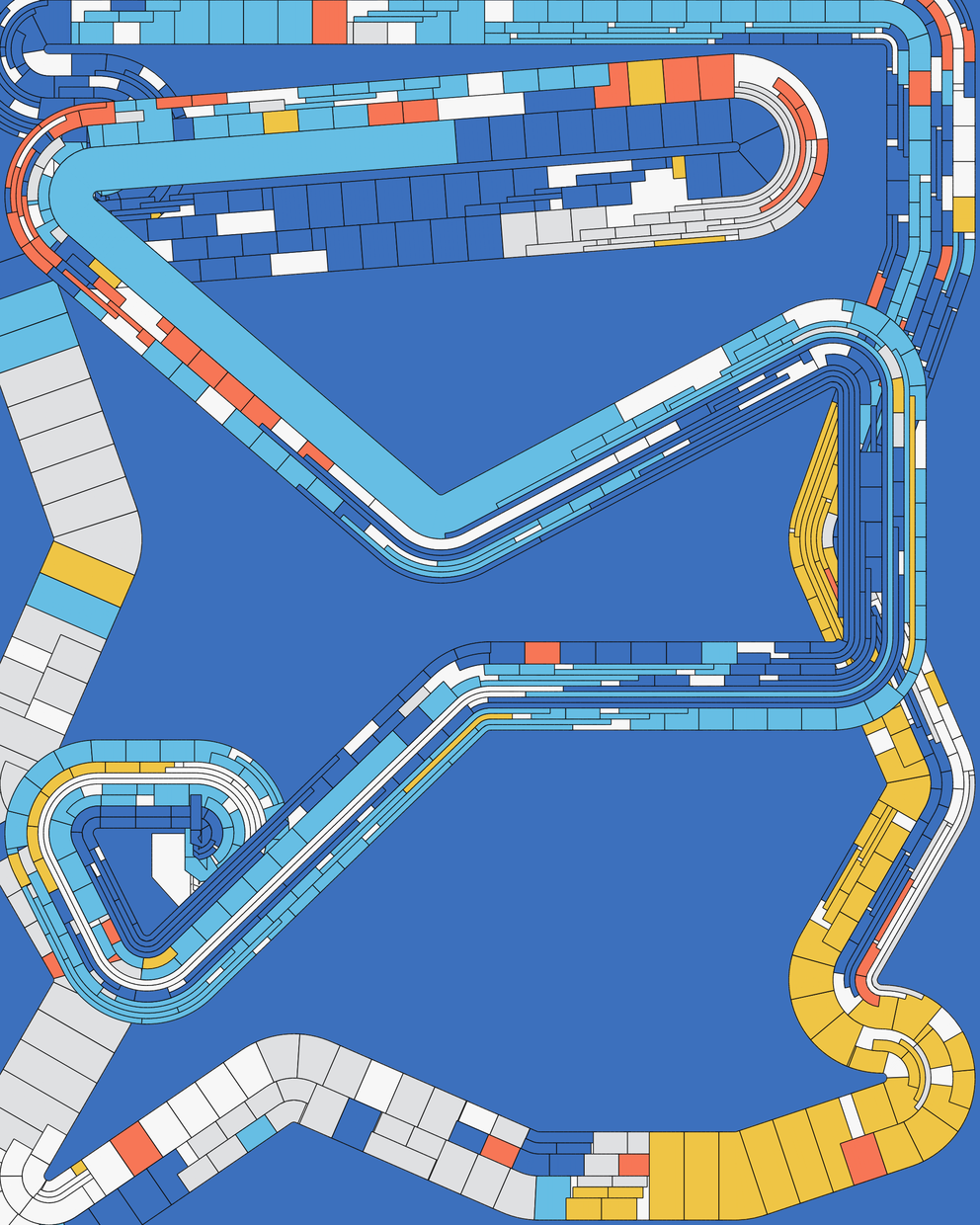
#19
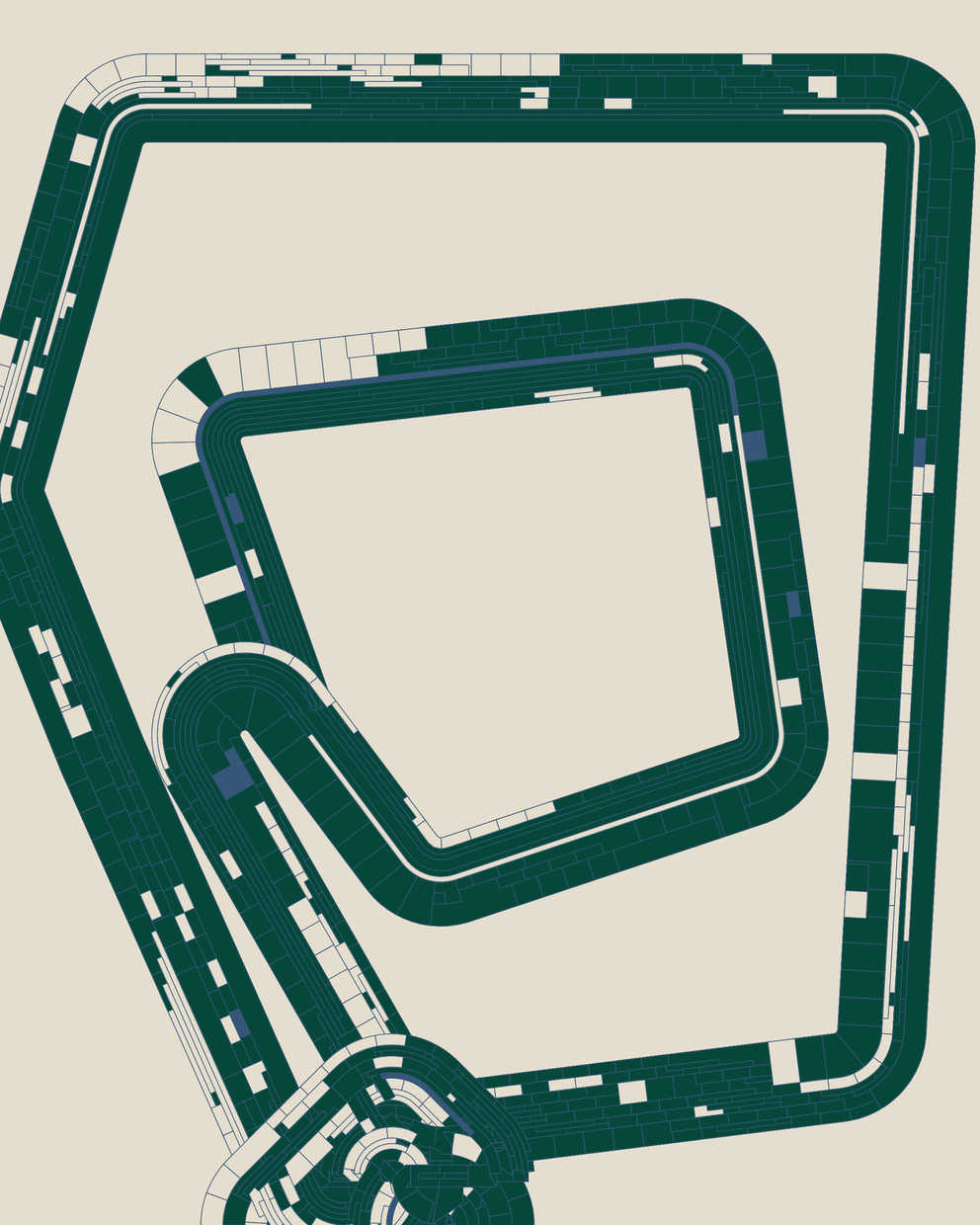
#21
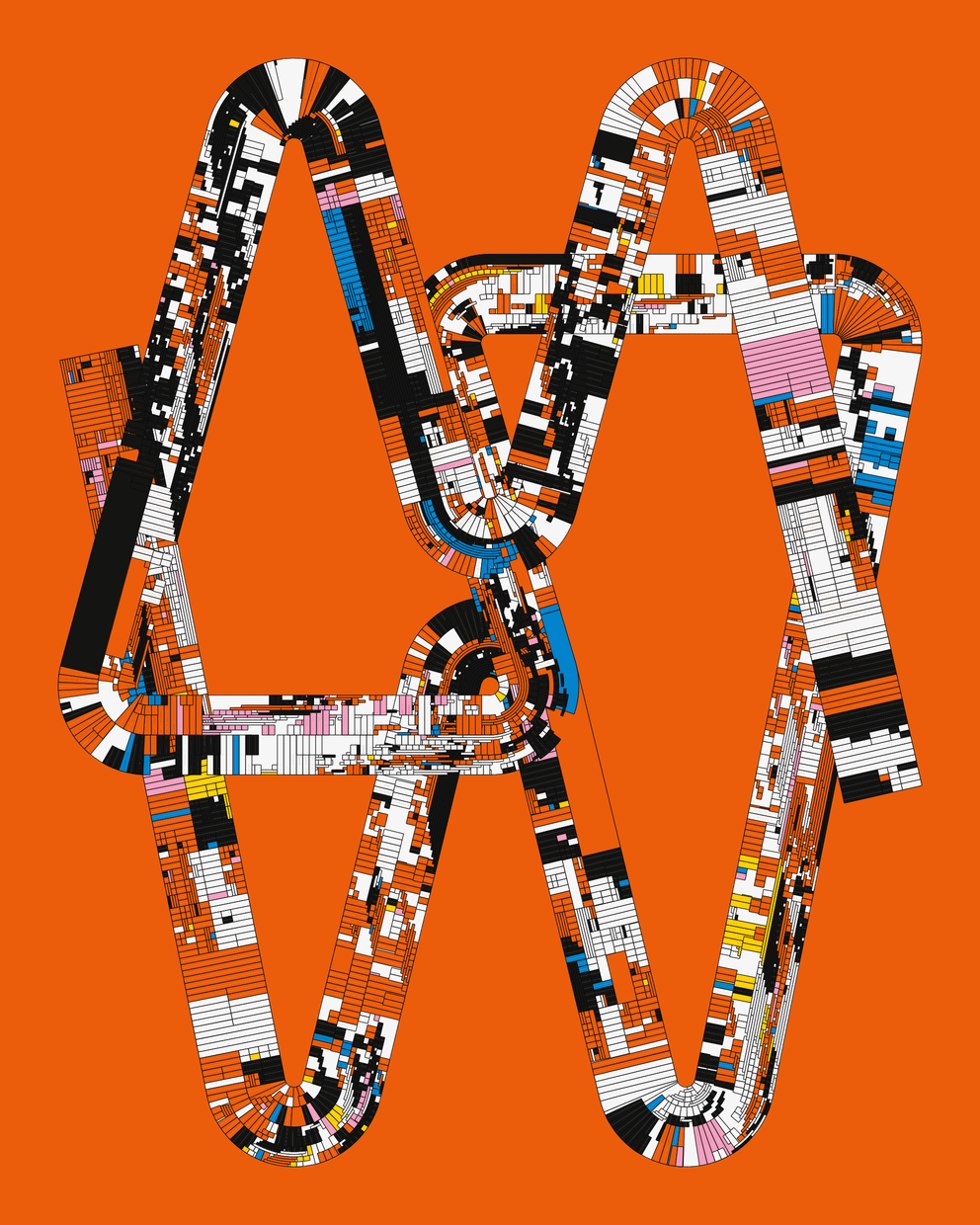
#22